Github Action
Introduction
You can set up a testing CI/CD environment by integrating with Github Action.
Prerequisites
This documentation assumes that a routine has already been created for integration with Github Action. If you haven't created a routine yet, refer to Creating a Routine.
Issuing a Token
1. Go to the Dogu project page and navigate to the Settings tab.
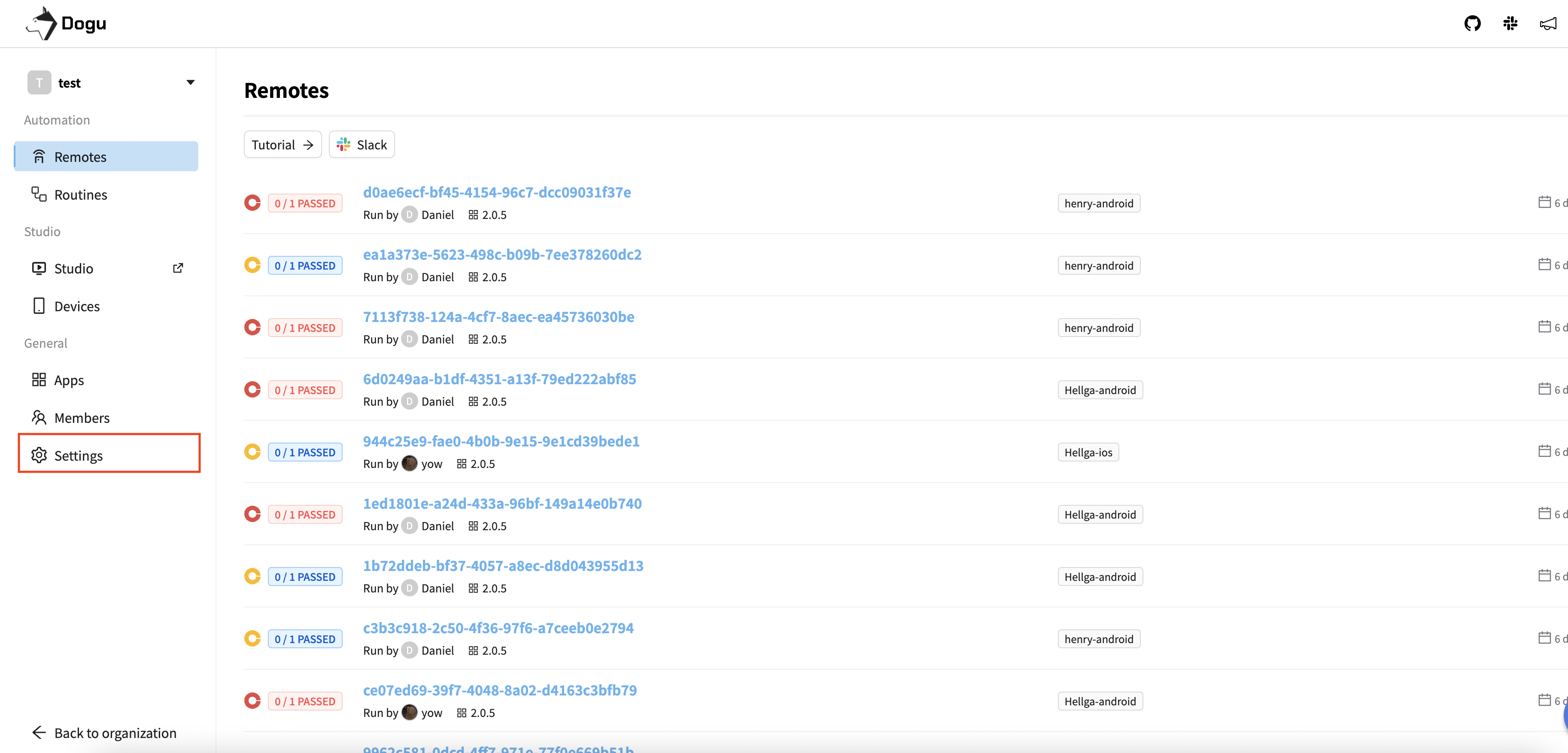
2. Click the Show Token button and copy the Project Access Token.
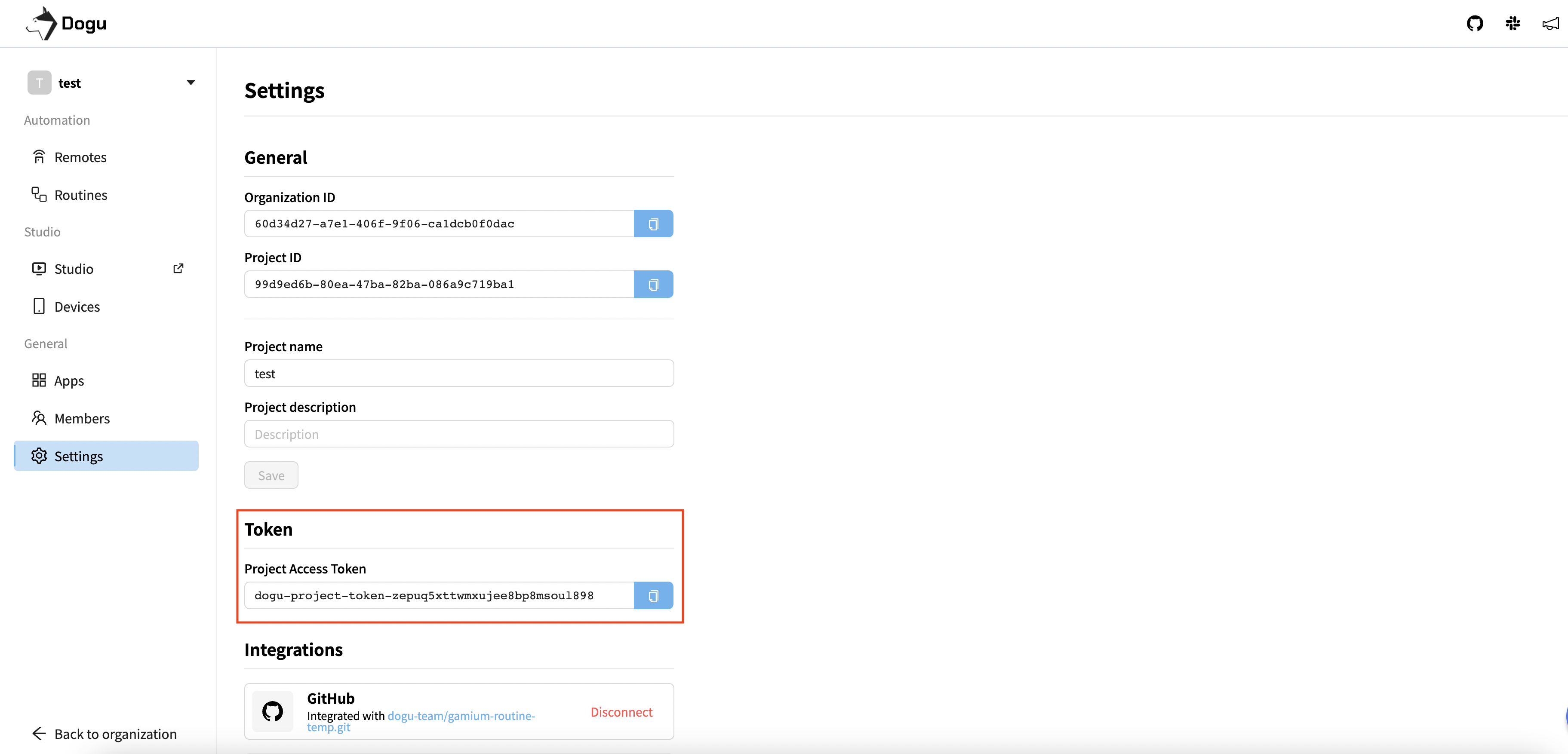
Adding Github Secrets
1. Navigate to the Settings tab of your Github Repository.

2. Go to the Secrets tab.

3. Click the New repository secret button.

4. Enter "DOGU_PROJECT_TOKEN" in the Name field, paste the copied Token into the Secret field, and then click the Add secret button.

Adding Github Workflow
1. Go to the Actions tab of your Github Repository.

2. Click the New workflow button.

3. Select Simple workflow.
- If you don't see
Simple workflow, search for it and select it.

Uploading the App
1. Modify the Github Workflow content to the following:
name: CI
on:
push:
branches: ['main']
pull_request:
branches: ['main']
workflow_dispatch:
jobs:
build:
runs-on: ubuntu-latest
steps:
- name: Upload Application
uses: dogu-team/dogu-github-action@v1.0
with:
template: 'upload_application'
project-id: <your project id>
file-path: <your .apk, .ipa file path>
env:
DOGU_TOKEN: ${{ secrets.DOGU_PROJECT_TOKEN }}
2. Run the Github Action.
3. Verify the app upload.
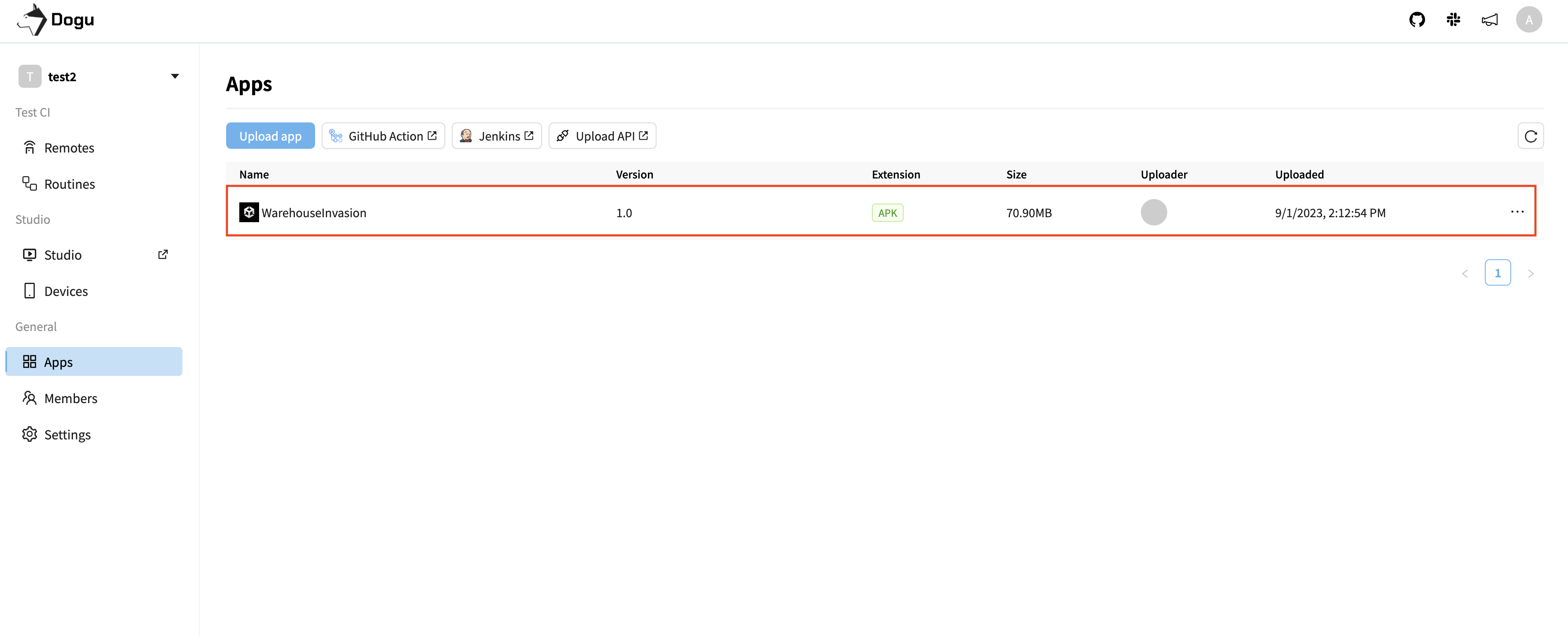
Running the Routine
1. Modify the Github Workflow content to the following:
name: CI
on:
push:
branches: ['main']
pull_request:
branches: ['main']
workflow_dispatch:
jobs:
build:
runs-on: ubuntu-latest
steps:
- name: Run Routine
uses: dogu-team/dogu-github-action@v1.0
with:
template: 'run_routine'
project-id: <your project id>
routine-id: <your routine id>
env:
DOGU_TOKEN: ${{ secrets.DOGU_PROJECT_TOKEN }}
2. Run the Github Action.
3. Confirm that the Dogu routine is running.

4. You can also check the URL for the Dogu routine execution result in Github Action.
